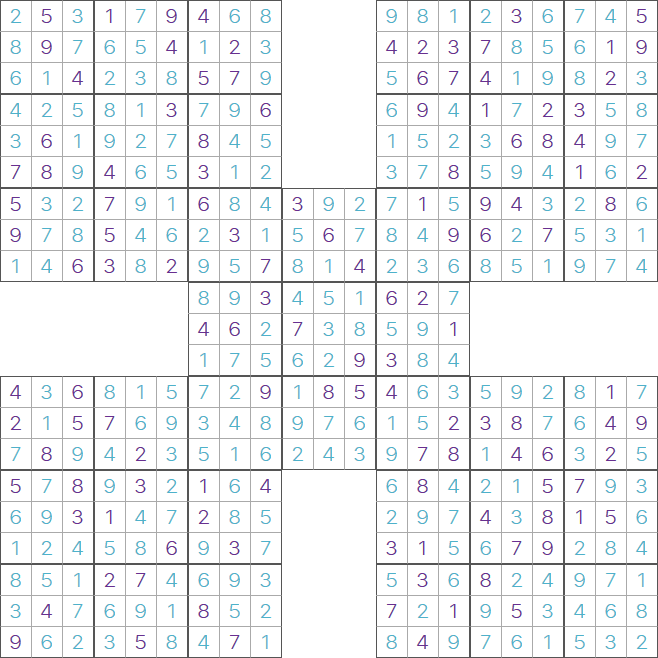How to play
How to play
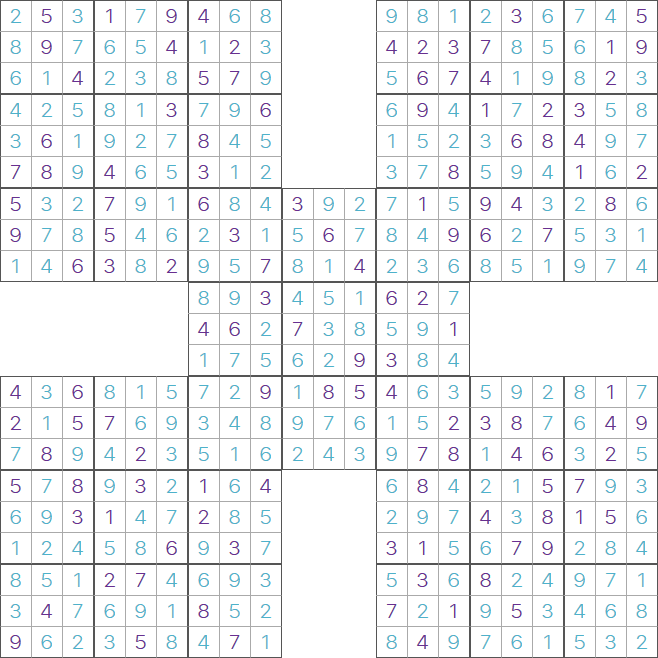
This is an example of a finished Samurai Sudoku puzzle. It consists of 5 inter-linked standard Sudoku
grids. The four 3x3 regions that appear in two separate grids need to satisfy the rules for both grids
at the same time.
The best way to approach a Samurai Sudoku grid is to tackle each sub-Sudoku independently, and only as
you get towards the end of the puzzle will you find that you need to take in to account that some cells
appear in two Sudoku grids.
This page will automatically load the puzzle for today.
If you want to play a different puzzle, go to the archive page and choose your puzzle.
There are two ways to play a Sudoku puzzle, you can just use the mouse/touchscreen, or you can use the mouse and keyboard.
You can switch between the two methods any time you like, and can use a combination of both.
Playing with a mouse/touchscreen.
- When you have found a square where you can enter a number, click/touch that square. The square will turn light blue.
Above and below the puzzle is the number selection. Click/touch the number you want to enter in to that cell.
If there is already a number in that square, it will be over-written.
- If you want to enter a pencil mark, click/touch the square you want to put in a pencil mark. It will turn light blue.
Click/touch the pencil icon above or below the puzzle. This icon will turn light blue, and you are now in pencil marks mode.
Whenever you click/touch a number now, a pencil mark will be put in the square instead.
To remove a number as a pencil mark, make sure you are in pencil marks mode, and click/touch the number again.
You can exit pencil mark mode by clicking/touching the pencil icon, it will turn back to normal.
- If you want to clear a particular square, make sure that square is selected and is in light blue.
Click/touch the eraser icon. If there is a number in that square, it will be removed.
If you click/touch it again, any pencil marks in that square will be removed.
Playing with a mouse and keyboard.
- You will need to select a square by clicking on it with the mouse, it will turn light blue.
You can change the current square by using the cursor keys on your keyboard.
- To enter a number, press that number on the keyboard. If there is already a number in that square, it will be overwritten.
To remove a number, press the backspace or delete key on your keyboard.
- To enter a pencil mark, press control, shift, or alt on your keyboard at the same time as pressing a number key.
Do the same thing again to remove that pencil mark.
Any mistakes you make will be hilighted in red. The website will know when you have completed a puzzle and will tell you.
If you have an account and are logged in, the website will remember that you have completed that puzzle.
You will also take part in out leaderboards. It's
free to create an account!
 Samurai Sudoku leaderboard
Samurai Sudoku leaderboard